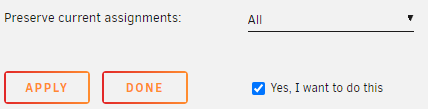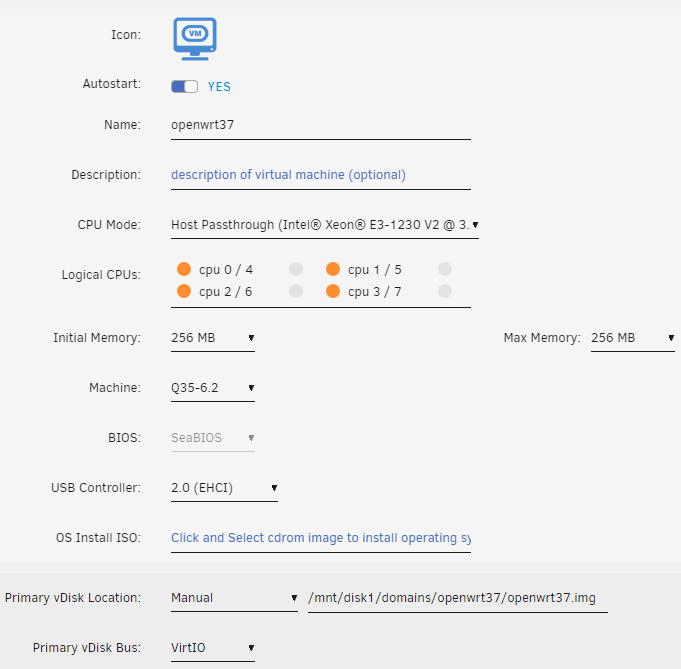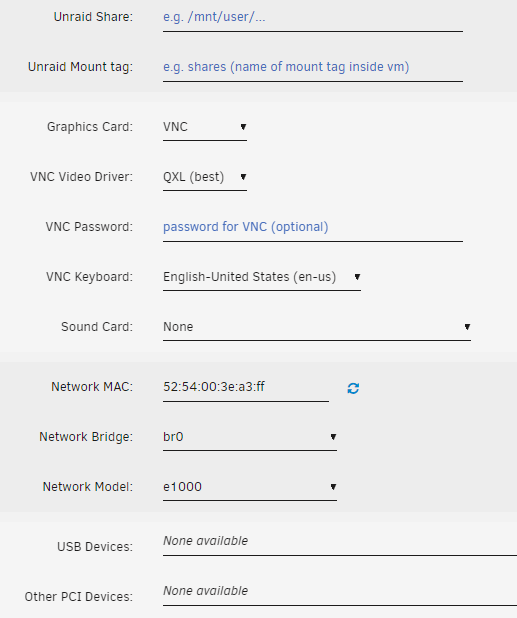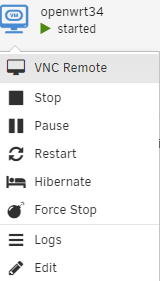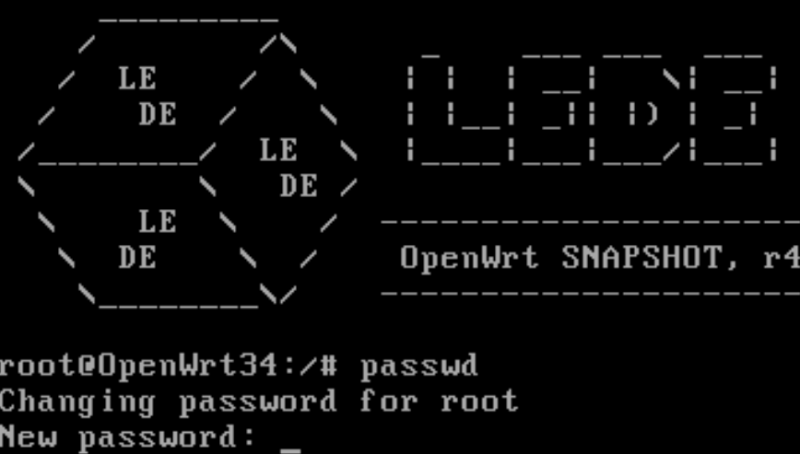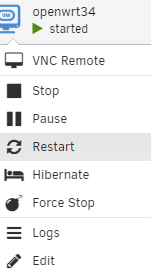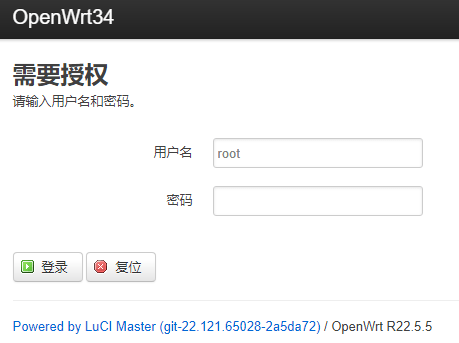Use cache pool (for new files/directories): No/Yes/Only/Prefer
#通俗解释
- cache(缓存)只对新数据有效
- mover是用来将缓存中的数据移动到阵列磁盘中
- mover可以设置定时任务,在机器空闲时自动运行
- No:不缓存,数据直接写入阵列。不建议下载用的文件夹设置no
- Yes:会缓存,但缓存满了会自动写入阵列。
- Only:只缓存,缓存满了也不会写入阵列。
- Prefer:和Yes很像,区别是他会在缓存中留一份阵列的镜像数据用于快速读取。一般用于系统盘目录,比如domains目录。
#原文与翻译
Specify whether new files and directories written on the share can be written onto the Cache disk/pool if present. This setting also affects mover behavior.
指定写入共享的新文件和目录是否可以写入缓存磁盘/池(如果存在)。此设置也会影响移动器行为。
No prohibits new files and subdirectories from being written onto the Cache disk/pool. Mover will take no action so any existing files for this share that are on the cache are left there.
No禁止将新文件和子目录写入缓存磁盘/池。 Mover将不执行任何操作,因此缓存中此共享的任何现有文件都将保留在那里。
Yes indicates that all new files and subdirectories should be written to the Cache disk/pool, provided enough free space exists on the Cache disk/pool. If there is insufficient space on the Cache disk/pool, then new files and directories are created on the array. When the mover is invoked, files and subdirectories are transferred off the Cache disk/pool and onto the array.
是表示所有新文件和子目录都应写入缓存磁盘/池,前提是缓存磁盘/池上有足够的可用空间。如果缓存磁盘/池上的空间不足,则会在阵列上创建新文件和目录。调用移动器时,文件和子目录会从缓存磁盘/池中传输到阵列上。
Only indicates that all new files and subdirectories must be written to the Cache disk/pool. If there is insufficient free space on the Cache disk/pool, create operations will fail with out of space status. Mover will take no action so any existing files for this share that are on the array are left there.
仅表示必须将所有新文件和子目录写入缓存磁盘/池。如果缓存磁盘/池上的可用空间不足,创建操作将失败并显示空间不足状态。 Mover将不执行任何操作,因此阵列上此共享的任何现有文件都将保留在那里。
Prefer indicates that all new files and subdirectories should be written to the Cache disk/pool, provided enough free space exists on the Cache disk/pool. If there is insufficient space on the Cache disk/pool, then new files and directories are created on the array. When the mover is invoked, files and subdirectories are transferred off the array and onto the Cache disk/pool.
Prefer表示所有新文件和子目录都应写入缓存磁盘/池,前提是缓存磁盘/池上有足够的可用空间。如果缓存磁盘/池上的空间不足,则会在阵列上创建新文件和目录。调用移动设备时,文件和子目录会从阵列传输到缓存磁盘/池上。
NOTE: Mover will never move any files that are currently in use. This means if you want to move files associated with system services such as Docker or VMs then you need to disable these services while mover is running.
注意: Mover 永远不会移动当前正在使用的任何文件。这意味着如果您想移动与系统服务(例如 Docker 或 VM)关联的文件,则需要在移动程序运行时禁用这些服务。